When flying with friends it’s a good idea to make sure you are part of the same group. Gaggle will recognise friends from your groups and show you a friends widget (left of the airplane one) above the waypoint widget that you can tap to see more details about your friends. When you tap this widget a new view is opened showing additional details about your friends.

The details for the currently selected friend are shown in an enlarged view. This view shows you their location relative to yours, their altitude, speed, and the distance from you. You can also tap the message icon in the top right to send a message to that friend.
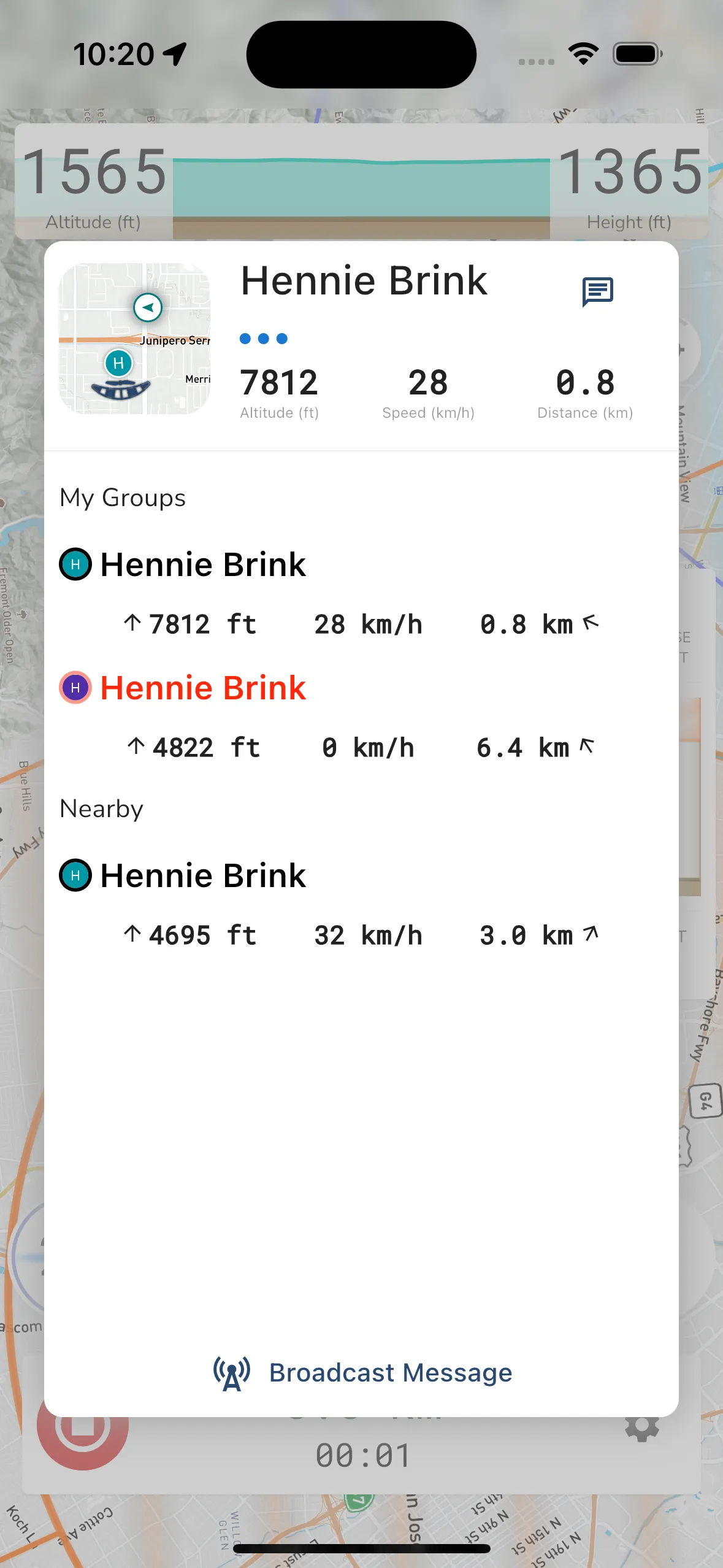
A list of all your friends are shown here. Each list item shows your friends name in the color of their wing (if they set it), and also their altitude, speed, and the distance from you. Tapping a list item will place that friend at the top and you can then message that friend.
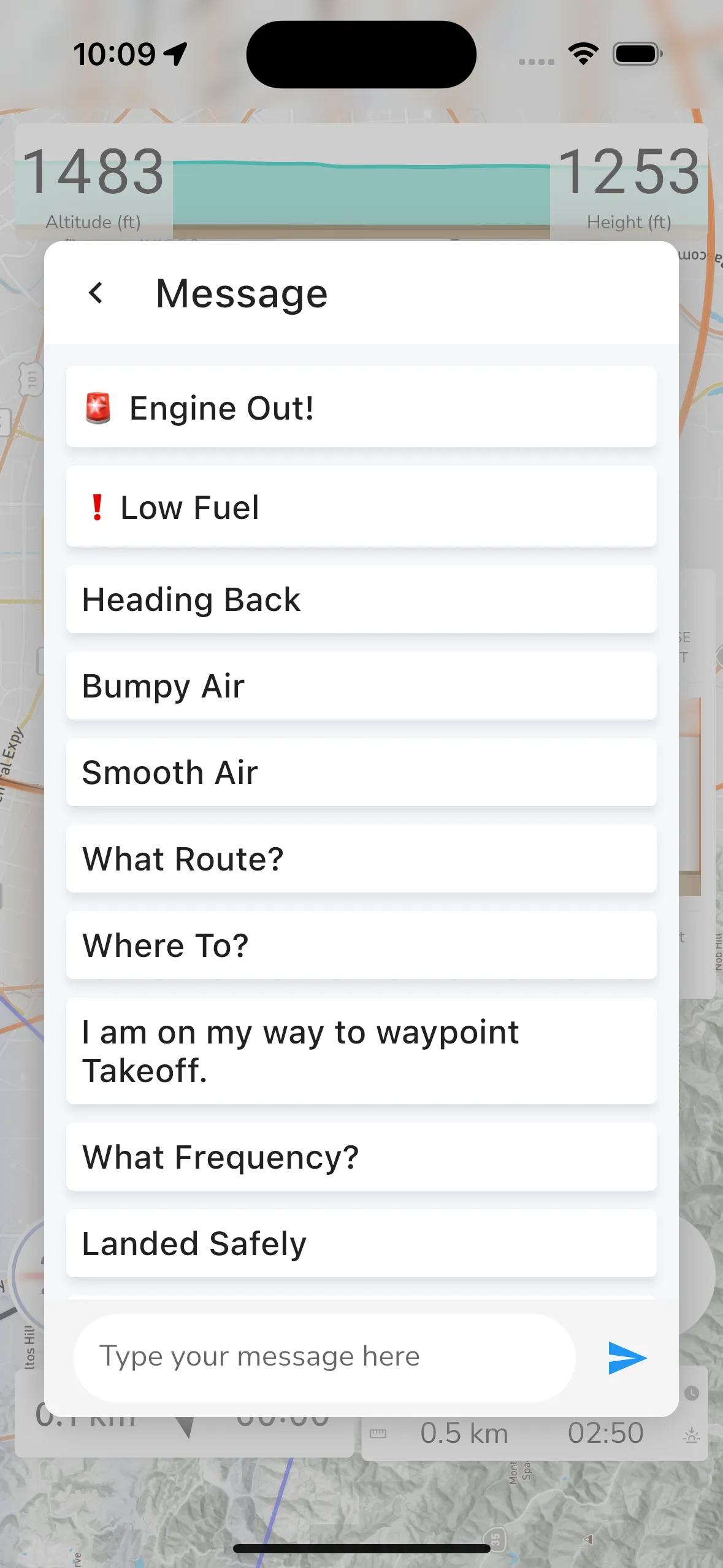
While in flight you can message individual friends or send broadcast messages to everyone.
Broadcast Message: At the bottom of the view beneath the friend list is the broadcast option. When you broadcast a message it is sent to all the friends actively flying in your vicinity.
Quick Message: Gaggle has some predefined quick messages that you can quickly tap to send. When sending a message tap the quick message option (left of the input text area) and you will be presented with the predefined message list.
Receiving Messages: When a friend sends a message you will see the message displayed on your screen for a minute. You will also get a notification on your phone. If you have audio cues enabled, then the message will be read to you as well.