Gaggle has support for routes and also a return home which will guide you back to your take-off location. When you aren’t flying a specific route the default behaviour is to make your take-off location your only waypoint that Gaggle will always guide you back to.
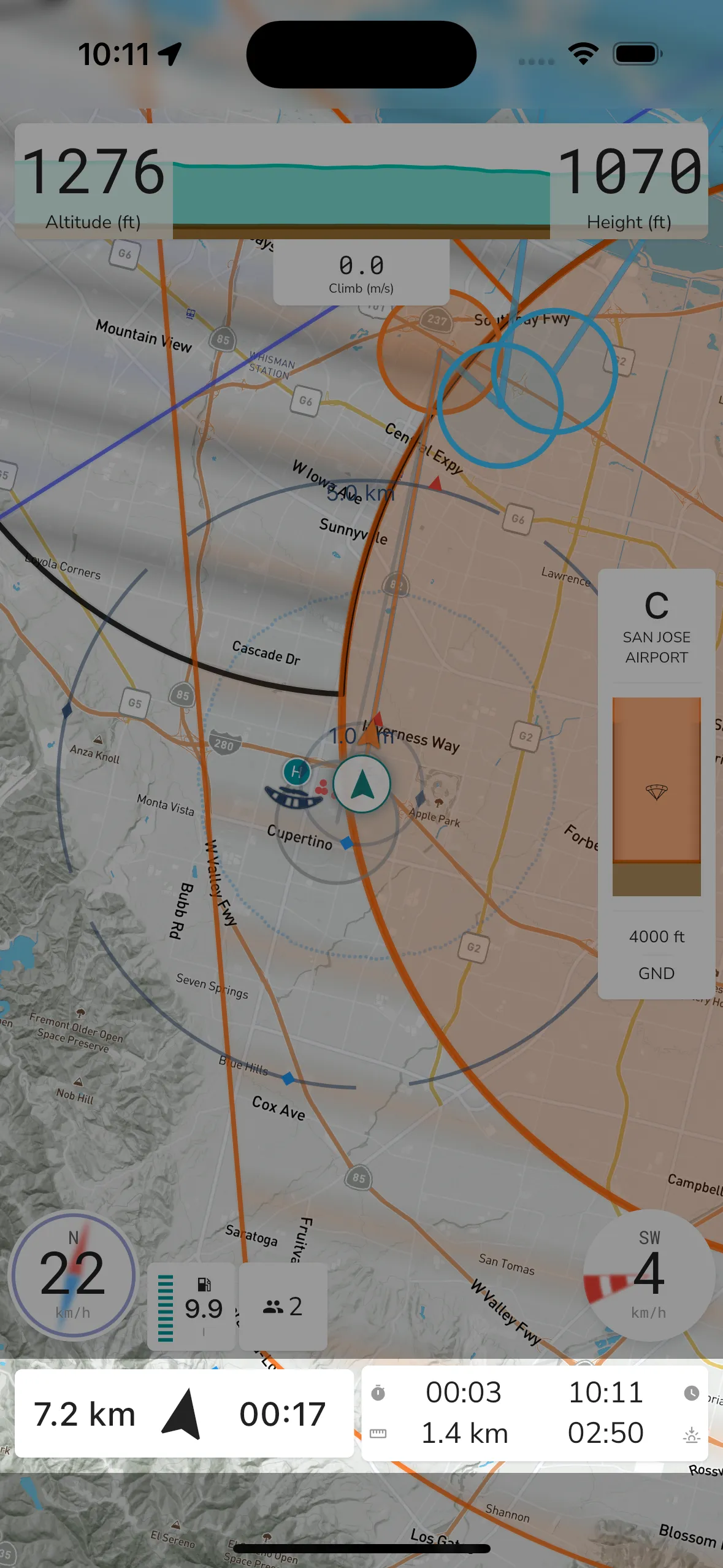
Gaggle will show all the waypoints for your route on the map.
The next waypoint is colored in orange (yellow for satellite map view) with a line and arrow pointing to the next waypoint. At the bottom of the screen is the navigation widget show you time, distance, and direction to the next waypoint. Wind conditions are taken into account for travel time calculations.
Upcoming waypoints are colored in blue on the map and also show the distance and travel time to the waypoint.
Previous waypoints are colored in grey on the map.
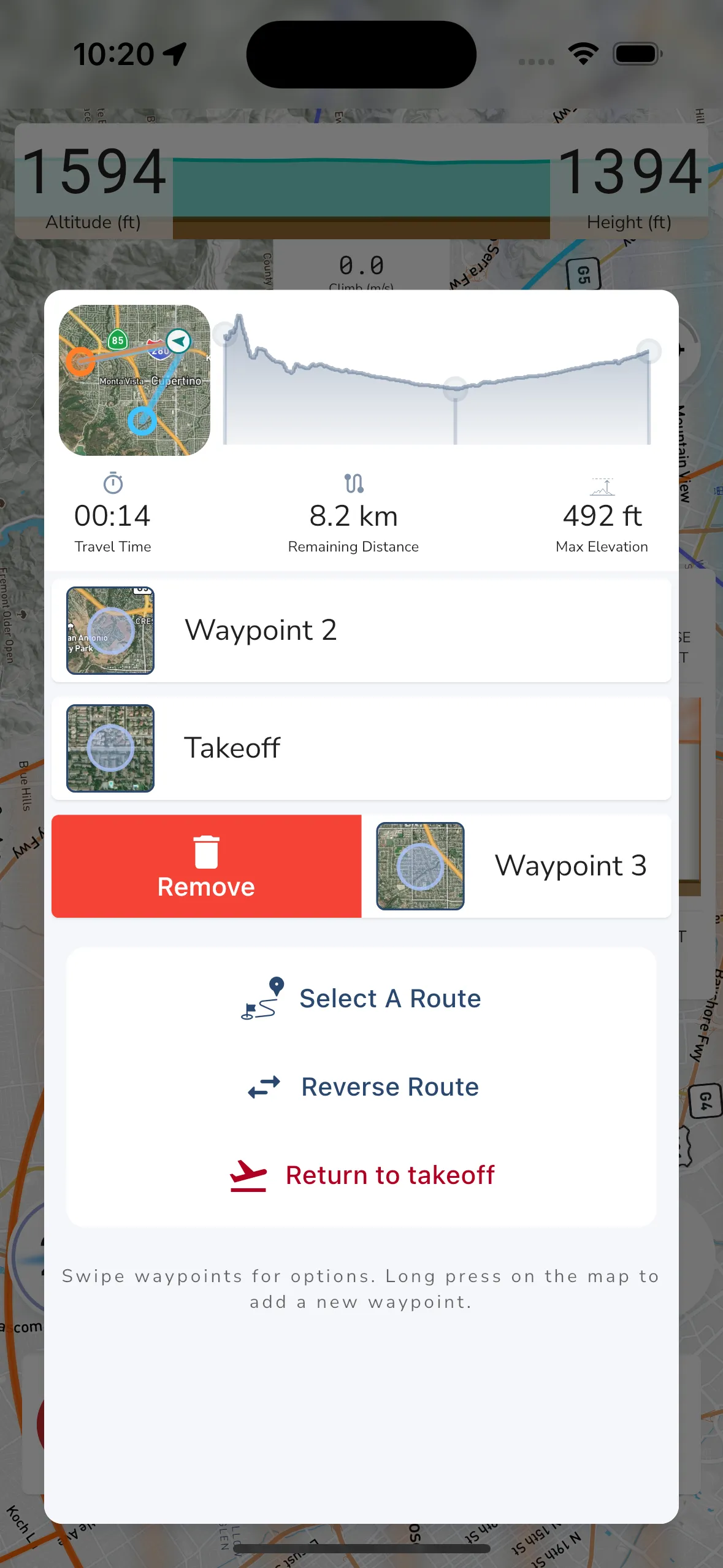
To edit your route waypoints you can tap the navigation instrument. This will open up the route list view. From here you can add, remove waypoints.
The route list shows the following information:
Route Map - A map overview for the entire route along with your location.
Elevation profile - An elevation profile for the entire route. You can tap any point on the graph to see the distance and elevation at that point.
Travel Time - The total travel time for the route.
Remaining Distance - The remaining distance for the route.
Max Elevation - The highest elevation for the route.
Waypoint List - A list of all the waypoints for the route. You can tap any waypoint to see the distance and elevation at that point. Swipe left/right on the waypoint to reveal additional actions like delete.
You have access to the following actions for your current route navigation:
Selected A Route - You can select a new route from the list to start navigating that route.
Reverse Route - You can reverse the current route to navigate it in the opposite direction.
Return to take-off - You can cancel the current route and return to your take-off location by tapping the return to take-off button.
To add waypoints to your route you can long press anywhere on the map and tap the Add Waypoint button.